Getting the most out of your monitor starts with running it at its native resolution. But do you know what resolution you’re currently using? It’s a question that seems technical, yet finding the answer is surprisingly easy.
The correct resolution sharpens your images, enhances your gaming sessions, and makes everyday browsing more enjoyable.
In this article, we’ll walk you through a few simple steps to uncover your monitor’s resolution and ensure it’s set to deliver the best possible visual experience.
How to Check Your Monitor Resolution in Windows 10
If you’re using Windows 10 or 11 and want to check your monitor’s resolution, it’s quite straightforward.
Simply start by right-clicking on an empty space on your desktop. This action brings up a menu where you’ll see an option labeled “Display settings.” Clicking on this will take you to a window that manages how your screen looks and behaves.
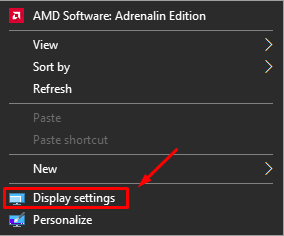
In the Display settings window, scroll down until you see “Display resolution.” Here, Windows shows the resolution your monitor is currently set to, typically noted in a width-by-height format in pixels, like 1920×1080.
Scroll down again past the Display resolution section. You’ll come across ‘Advanced display settings’; give that a click.
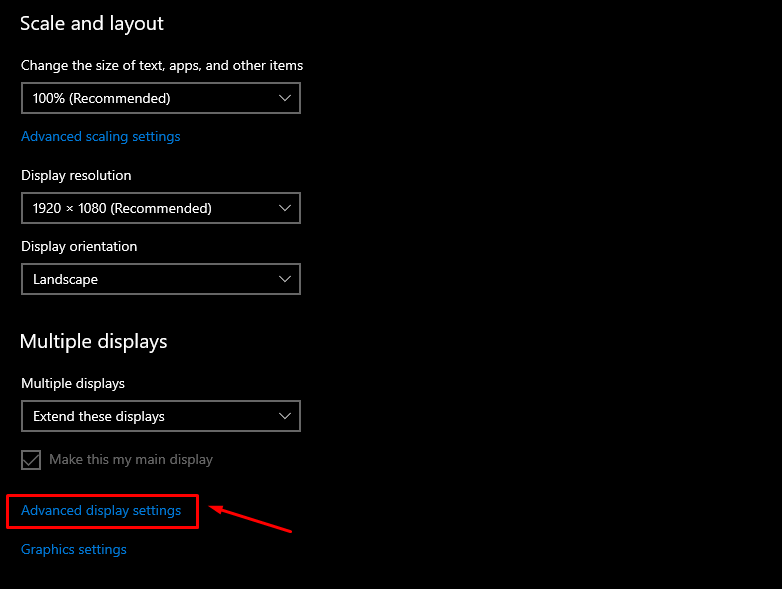
In the advanced display settings, you’ll notice two key terms: ‘Desktop resolution’, which indicates the current resolution in use, and ‘Active signal resolution’, which is the recommended resolution for your setup.
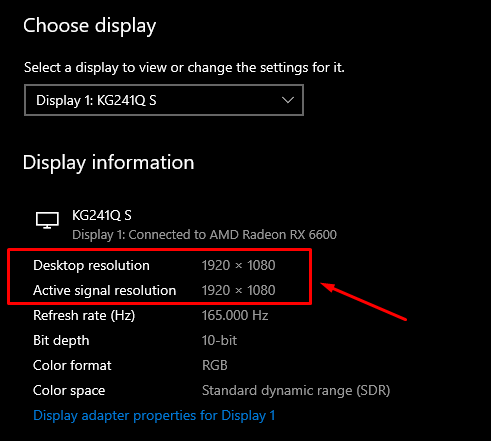
In a nutshell, your Desktop resolution ideally should be the same as Active signal resolution.
Before we wrap up, don’t forget to check out our tips for reducing monitor glare to improve your viewing experience.
Conclusion
And there you have it! Now you should have a clear understanding of your monitor’s resolution. We hope this guide made it a breeze for you to find out.
Feel free to share in the comments what resolution you’re currently using, or if you have any other questions.
We’re always here to help and love hearing about your experiences and insights.
We're an affiliate
We hope you love the products we recommend! Just so you know, gameraround.com is a participant in the Amazon Services LLC Associates Program, an affiliate advertising program designed to provide a means for sites to earn advertising fees by linking to Amazon.com.

