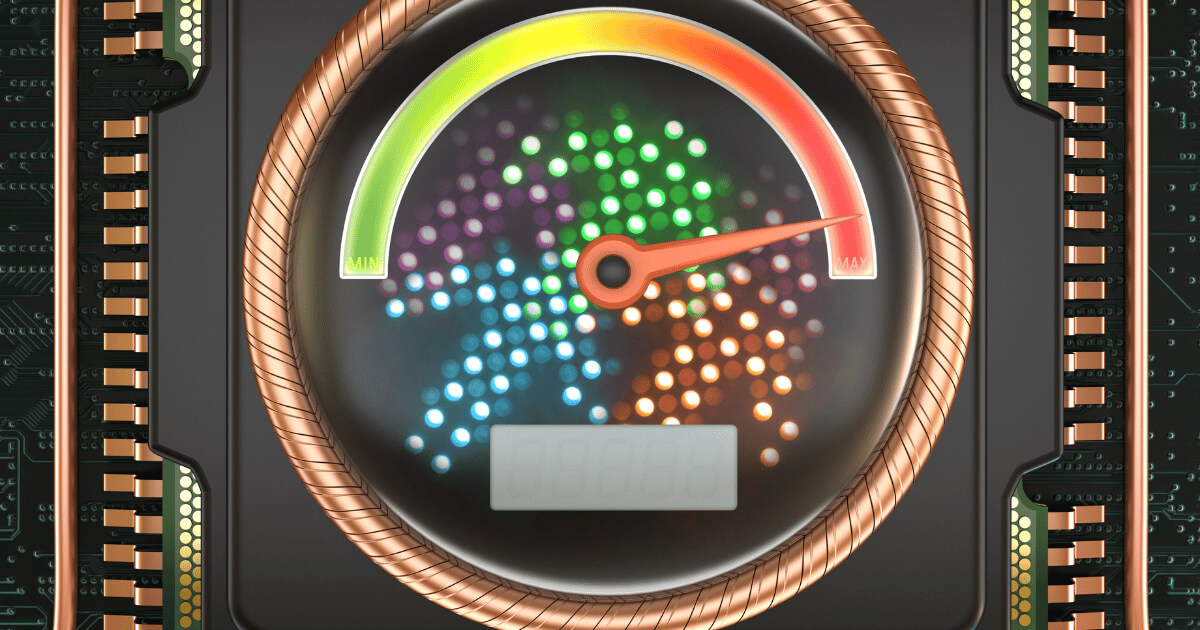CPU clock speed has always been a major factor in determining a CPU’s performance. These days though, both Intel and AMD have ramped up their CPUs’ clock speed to the point where it blurs the line between turbo boost and overclocking.
To help you navigate this high-speed world, we’ve put together this guide that will walk you through the necessary steps to check whether your CPU is overclocked or not.
Let’s find out together.
Check Your Manufacturer’s CPU Specs
The first step in determining whether your CPU is overclocked is to know its clock speed. Start by figuring out the exact model of your CPU. Then type in the name of your CPU and navigate to the manufacturer’s website.
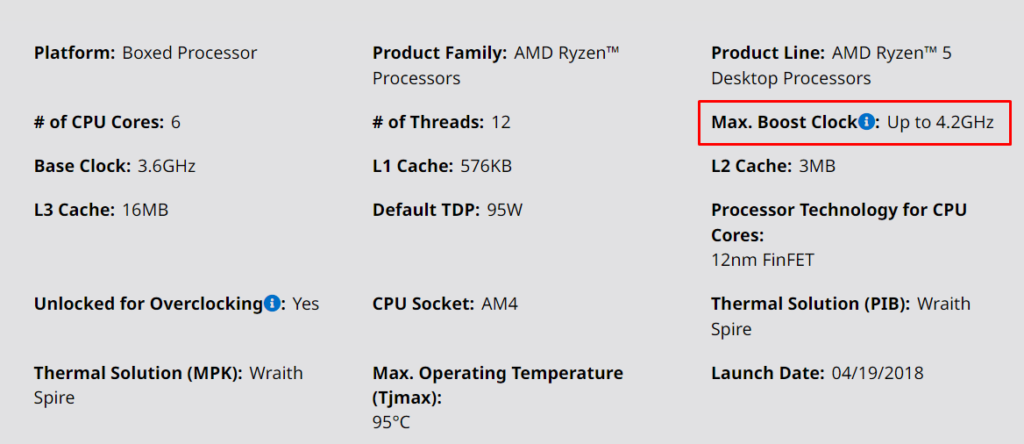
At the time of writing this article, I have a Ryzen 5 2600X installed, so the screenshots are for AMD CPU owners. However, the process is the same for Intel CPUs.
Monitor Your Current Clock Speed
Now that you’re familiar with your CPU’s stock speed, the next step is to see what your CPU is currently running at. This will help you identify whether it’s operating within the expected range or if it’s overclocked.
To do this, there are a few methods you can use, ranging from the built-in Task Manager on Windows to 3rd party tools like HWMonitor or MSI Afterburner, particularly useful for gamers.
Task Manager
To check your clock speed using Task Manager, simply press CTRL + SHIFT + ESC simultaneously. This will bring up the Task Manager.

Navigate to the ‘Performance’ tab, where you’ll find your current CPU clock speed displayed. This figure will tell you a lot about how your CPU is performing in real time.
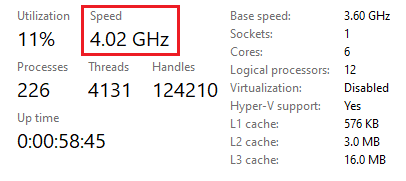
By comparing this speed to the base and boost speeds you’ve noted from the manufacturer’s specifications, you can easily determine if your CPU is running as expected or if it has been overclocked.
3rd Party Software
Using HWMonitor or MSI Afterburner provides more detailed information, which might be particularly useful if you’re monitoring your system’s performance while gaming or running intensive applications. Let’s use HWMonitor as an example.

First, visit the official website to download the tool. After installation, simply launch the tool, and scroll down a bit until you see “Clocks” under your CPU’s tab.

Comparing the Manufacturer’s Speeds with Your CPU’s Current Speed
Now that you know both your CPU’s official clock speed and its current operating speed, the final step is simple: comparison.
If, like in the screenshots I’ve shared, your CPU is running at its stock speed, then it hasn’t been overclocked. This means it’s operating within the manufacturer’s intended specifications. However, if you find your CPU’s speed exceeds its stock speed, it’s a clear indication of overclocking.
In short, any speed above stock means your CPU is pushing beyond its standard limits for potentially higher performance.
Frequently Asked Questions
Does my CPU overclock itself?
No, a CPU does not overclock itself. Overclocking requires manual adjustments or enabling specific motherboard features.
Will overclocking the CPU increase FPS?
Yes, overclocking the CPU can increase FPS, but the actual gains vary depending on the game and other system components.
Is overclocking a CPU safe?
Overclocking can be safe if done correctly, keeping temperatures and voltages within safe limits. However, pushing components too far without proper cooling or knowledge can lead to instability or damage.
Conclusion
We hope this article has helped you figure out whether your CPU is overclocked. Feel free to share in the comments whether your CPU was running at its stock speed or if you’ve discovered it’s overclocked.
We're an affiliate
We hope you love the products we recommend! Just so you know, gameraround.com is a participant in the Amazon Services LLC Associates Program, an affiliate advertising program designed to provide a means for sites to earn advertising fees by linking to Amazon.com.